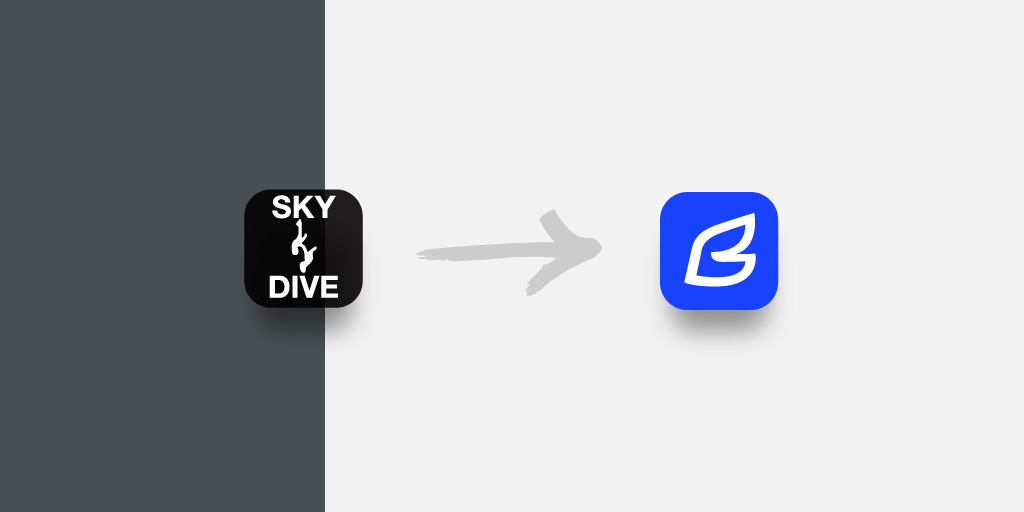
How to import your logbook from the app "Skydiving Logbook"
It’s our goal to be a single, safe place to store your skydiving logbook.
We recognize many skydivers maintain their logbook in digital formats or within other apps. It’s important for us to give skydivers the ability to easily transition to (or export from) Boogie as they please.
The rest of this post describes how to import your logbook from the app “Skydiving Logbook”. If you want to learn how to import your logbook from a spreadsheet, check out this post.
To request the ability to import from another source email us at support@boogie.io.
1. Export your logbook from “Skydiving Logbook”
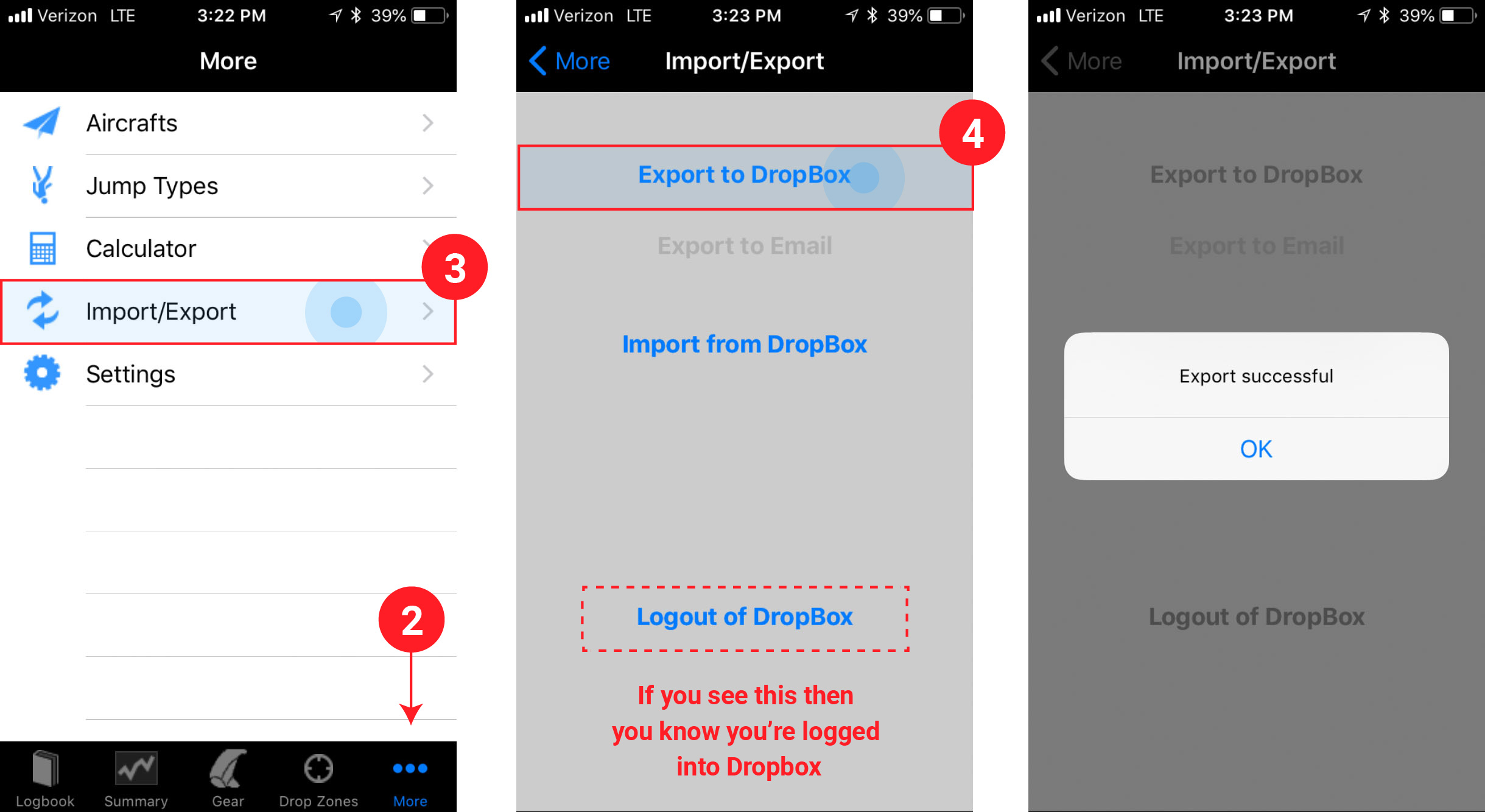
- Open the app Skydiving Logbook and navigate to the More screen
- Click Import/Export
- Select Export to Dropbox
- You may have to log in to Dropbox first. You’ll know you’re logged in to Dropbox when it says Log out of Dropbox. Once you’re logged into Dropbox you’ll be able to export your logbook.
2. Import your logbook into Boogie
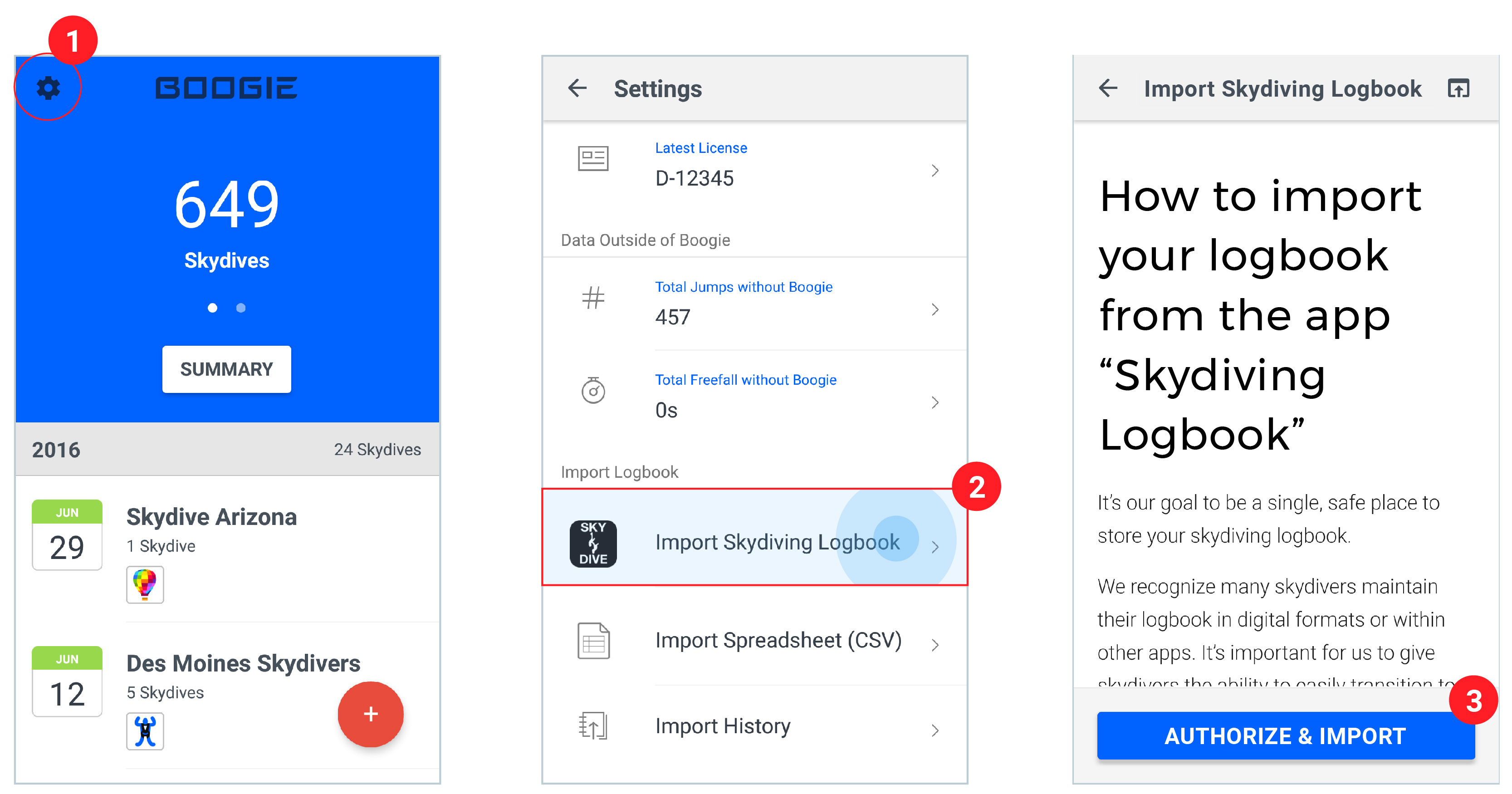
- Within Boogie - Skydiving Logbook, navigate to the Settings screen (gear icon in upper left-hand-corner)
- Click Import from Skydiving Logbook
- Click Authorize & import.
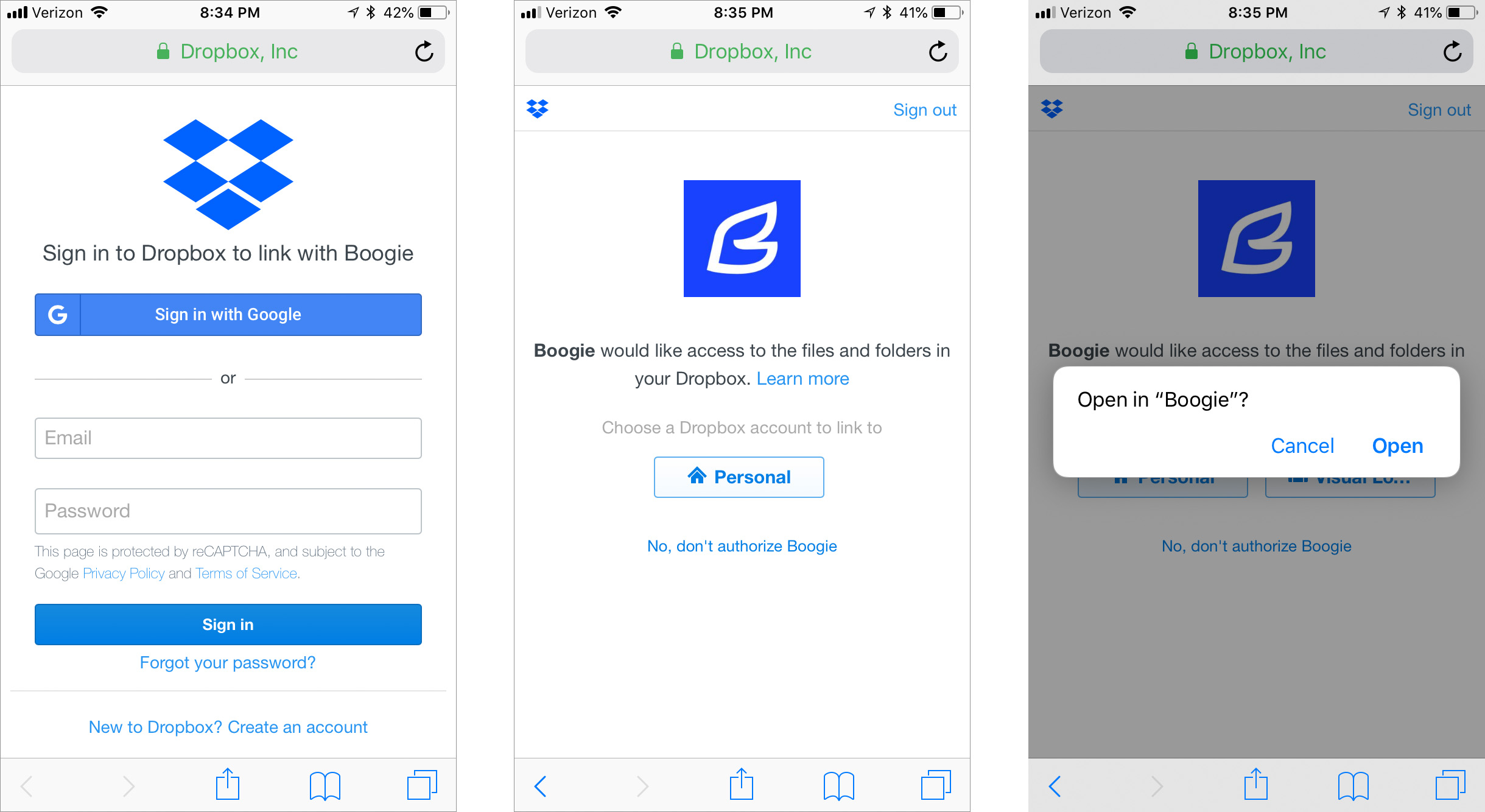
- Login to dropbox (if you’re already logged in, continue to the next step).
- Click Allow to let Boogie access your Skydiving Logbook files. If you have multiple Dropbox accounts, select the one you exported skydiving logbook to.
- Click open.
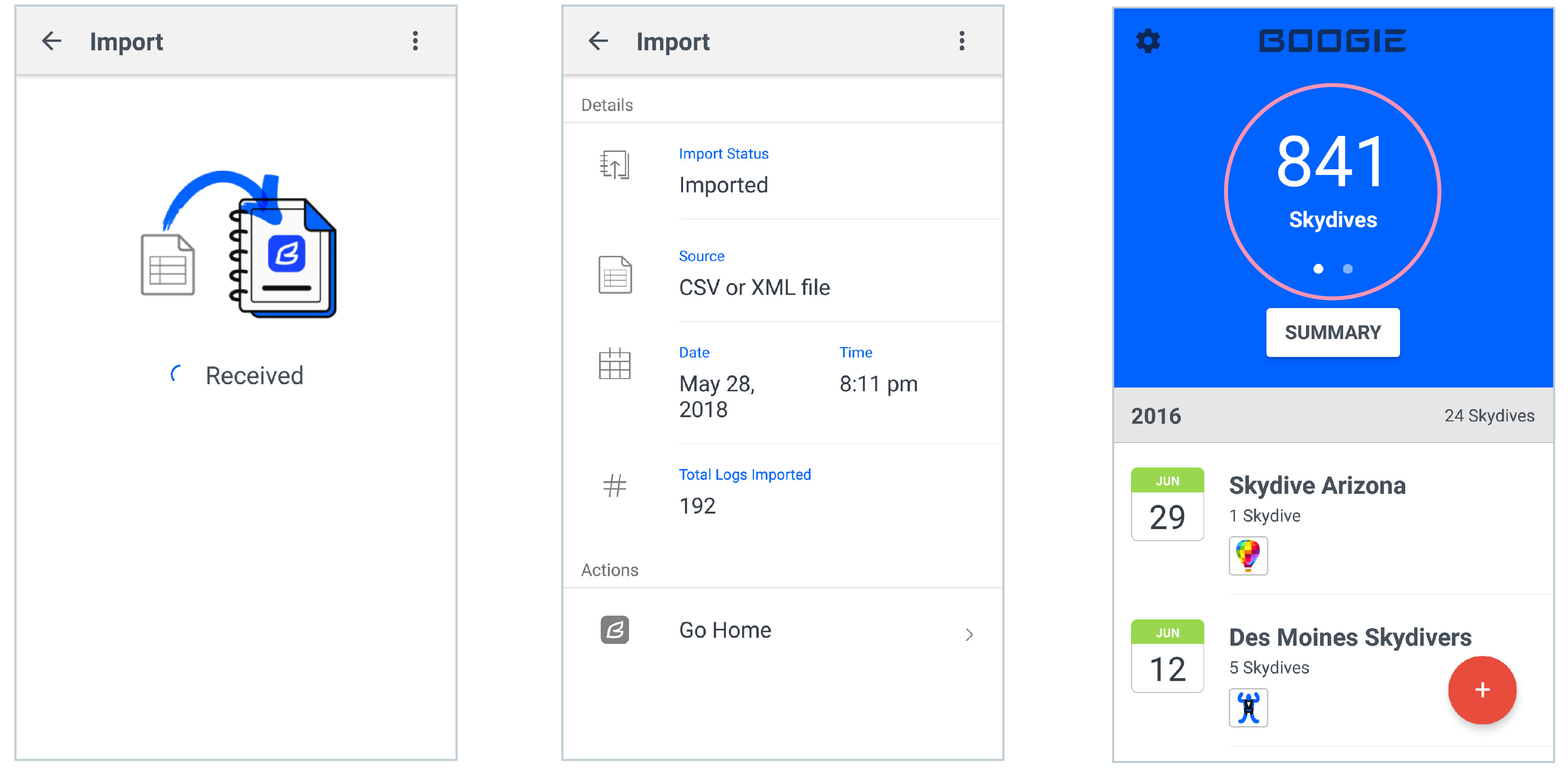
- It will take a moment for Boogie to process your logbook.
- You’ll see a screen with the success (or failure) status of your import.
- Congratulations! Your logbook has been entered into Boogie and your total jump number will update! When you return to your log list you’ll find all your logs imported.
What if the import failed?
Make sure your logbook exported from Skydiving Logbook into Dropbox.
You can check this manually in Dropbox:
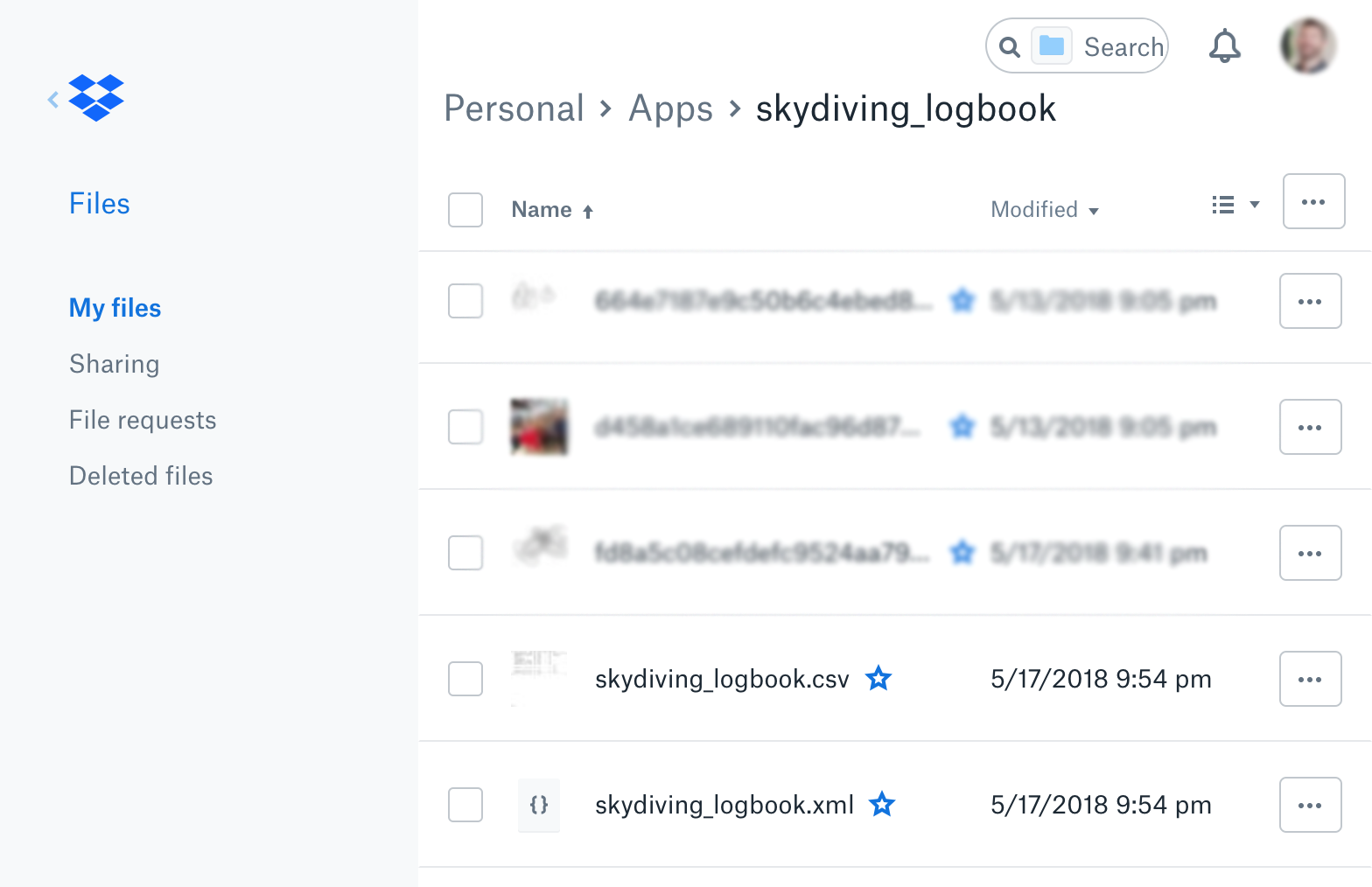
- Open Dropbox.
- Navigate to the Apps folder. If you don’t have this folder then it didn’t export properly. Repeat step 1.
- Navigate to the Skydiving Logbook folder. If you don’t have this folder then it didn’t export properly. Repeat step 1.
- There will be two files named skydiving_logbook.csv and skydiving_logbook.xml. If you don’t have these files then it didn’t export properly. Repeat step 1.
If you’ve done those things, and the import still fails email us at support@boogie.io
What if I don’t have dropbox?
This is a bit harder to import, but still possible. It will require more work.
Easy way.
Sign up for a free version of Dropbox and go back to step 1.
Hard way.
- Export your logbook from the app Skydiving Logbook and obtain the csv file:
- Open the app Skydiving Logbook.
- Navigate to the More screen.
- Click Import/Export.
- Export to email or Export to device
- If neither of those options are possible then you’ll be forced to create a Dropbox account and follow the plan listed above.
- Open the file named skydiving_logbook.csv in Google sheets.
- Follow the rules listed in how to import your logbook from a spreadsheet to manually convert your logbook into Boogie’s acceptable csv format.
What does “Jumps Skipped” mean?
This means some skydives imported and some were not. The number of skydives not imported are displayed in “Jumps Skipped” label.
To fix this problem:
- Reference the section “what if the import failed”.
- Try exporting your logbook from “Skydiving Logbook” again.
- Delete the imported logbook within Boogie (described below).
- Try importing your logbook again.
How to delete an imported logbook
If you import a logbook into Boogie, and you discover a mistake such as
- forgetting the dropzone
- inputting the wrong aircraft
- Maybe you’d like to make wide-spread changes more suitably done in spreadsheet format
- or maybe you want to revisit your spreadsheet with more details.
Boogie gives you the ability to delete an imported logbook. That way, you can edit your spreadsheet and import it as many times as you wish.

